Home / Help Centre / Samsung Unlocking Tutorial with USB
Follow the steps below to unlock your Samsung via USB
If you have received an e-mail from doctorSIM with a link to this page, simply follow the instructions below to unlock your Samsung.
If you haven’t requested your unlock code yet, you can search for the make and model of your phone, and network operator here.
You will also need the following:
- A USB cable for your phone
- A computer with Microsoft Windows (any version)
- Your Samsung
- Three minutes of your time!
We recommend backing up your phone before starting the process.
- If you have never installed a Samsung driver (i.e. have never connected your phone to your PC), download and install the following program first.
- If you have connected your Samsung to your PC previously, you can download the program for your Samsung here. Double click on the folder to open.
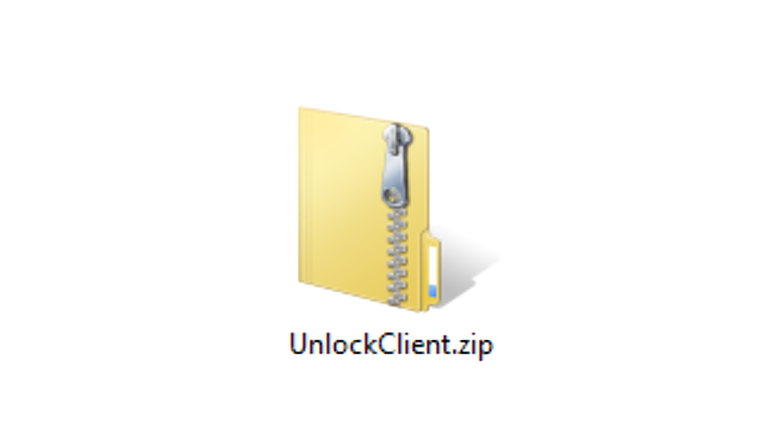
If you don’t have a file decompressor, you can use this one.
If your antivirus software doesn’t allow you to install the program, disable it temporarily. - There are various files in the folder you have downloaded. Double click on “adb.exe”.
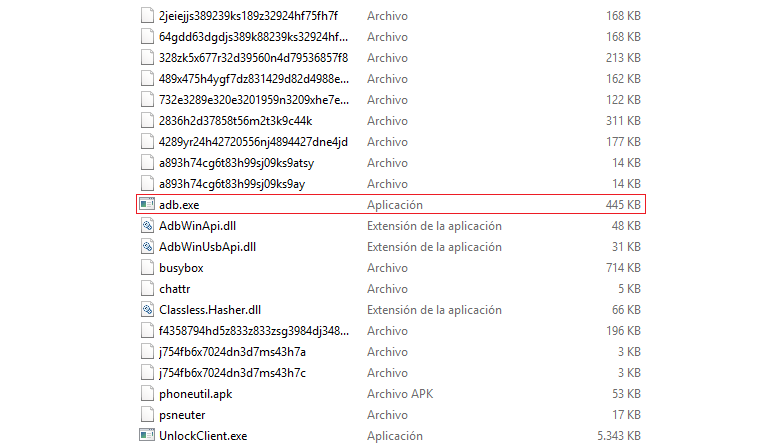
A window will open where you must press “Extract all” to decompress all the files required to use the unlocking program…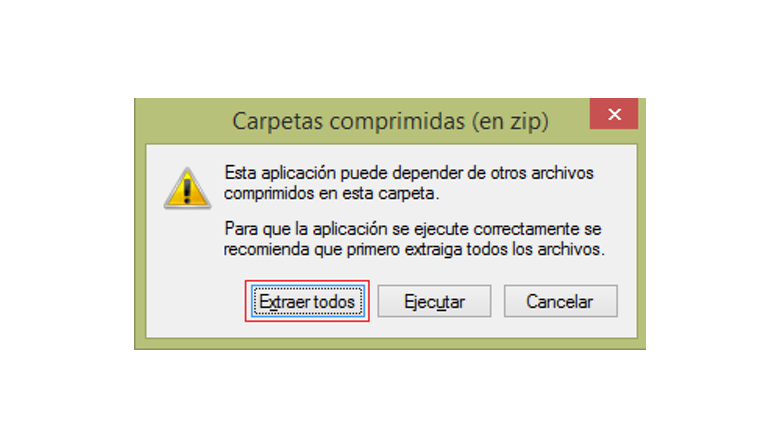
...and copy them to another folder (within the downloads folder of your PC) called “UnlockClient”.
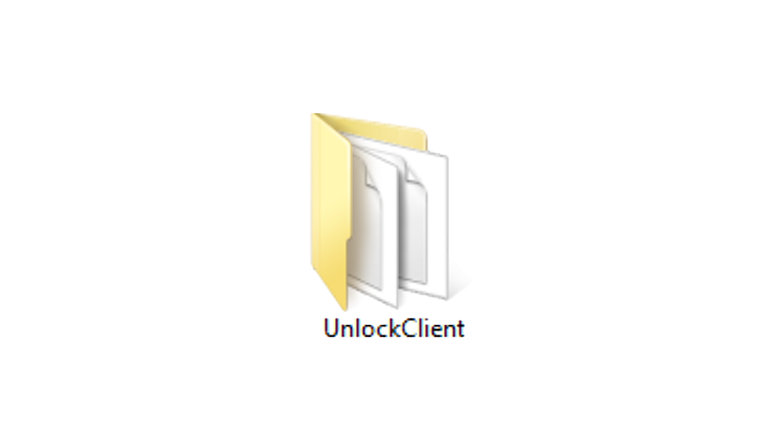
- Once you have all the files decompressed in the “UnlockClient” folder launch the UnlockClient program (possibly listed as UnlockClient.exe).
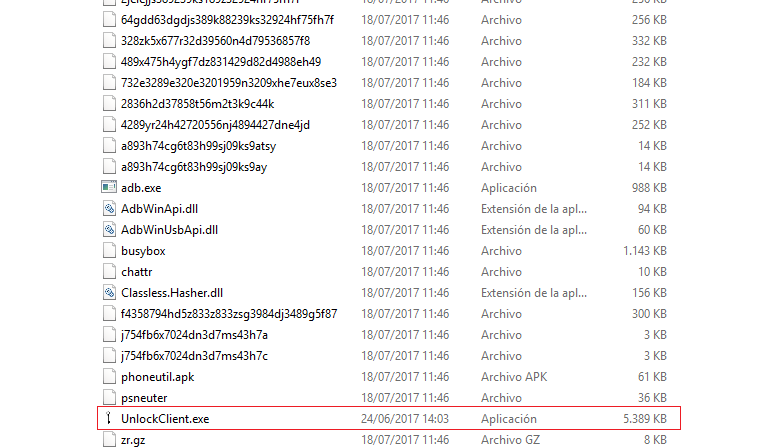
- Once launched, this program will open another window with information. Simply tick the “I have read and I accept the above statement” and “I am outside USA” boxes. Then press the Confirm button.
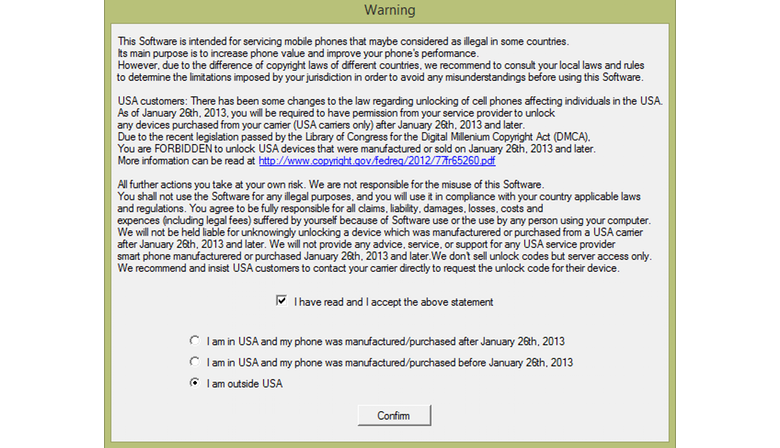
- The main window of the program will open. In the top left-hand corner of the screen select the model of your Samsung using the drop-down menu. On the right, type the license number we sent you.
Your license number is in the confirmation e-mail.
To find out the exact model of your Samsung go to: Settings > About Phone > Model Number/Model.
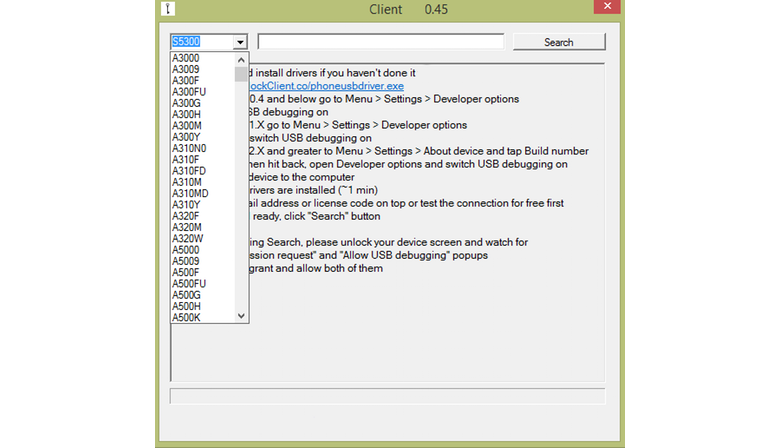
- To complete the unlocking process successfully, enable the “USB debugging mode”. Follow these steps:
1. Go to the menu and launch Settings. Tap on the “About Device” menu and then press “Build Number” many times.
2. After pressing it quite a few times, you will be told you are now a developer.
3. Go back to the Settings menu and you will now be able to view Developer options. From the Developer options, you can tick the box that says USB Debugging. You can access the advanced developer options and enable USB debugging.
- Connect your Samsung to your PC, wait a few seconds for your PC to recognize it and then press the “Search” button so the software you have installed can start unlocking your Samsung. Wait for the process to finish and display the following message: “Unlock Successful”.
- Your device will restart and from now on you can use your Samsung on any compatible GSM network in the world just by switching SIM cards.
- Don’t forget to launch Settings and disable the USB Debugging mode under Developer Options.
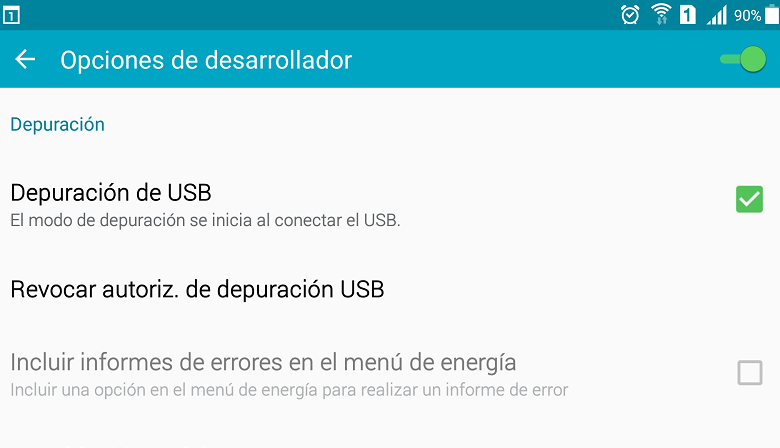
- Done!
Please visit the doctorSIM Help Centre if you have any questions or doubts.
